This feature is available on the ✅ Web Portal and the ✅ Mobile Application.
This feature is available on the ✅ Web Portal only and is not available on the ❌ Mobile Application.
This feature is available on the ✅ Mobile App only and is not available on the ❌ Web Portal.
Sway has implemented a safety net feature during testing in case there is a disruption in internet connectivity or if the device is unable to properly upload/save the test results and/or data.
Sway has implemented a safety net feature during testing in case there is a disruption in internet connectivity or if the device is unable to properly upload/save the test results and/or data.
1. If you or the test-taker is presented with a Test Complete page as follows, don't worry! There are several options to recover your test.
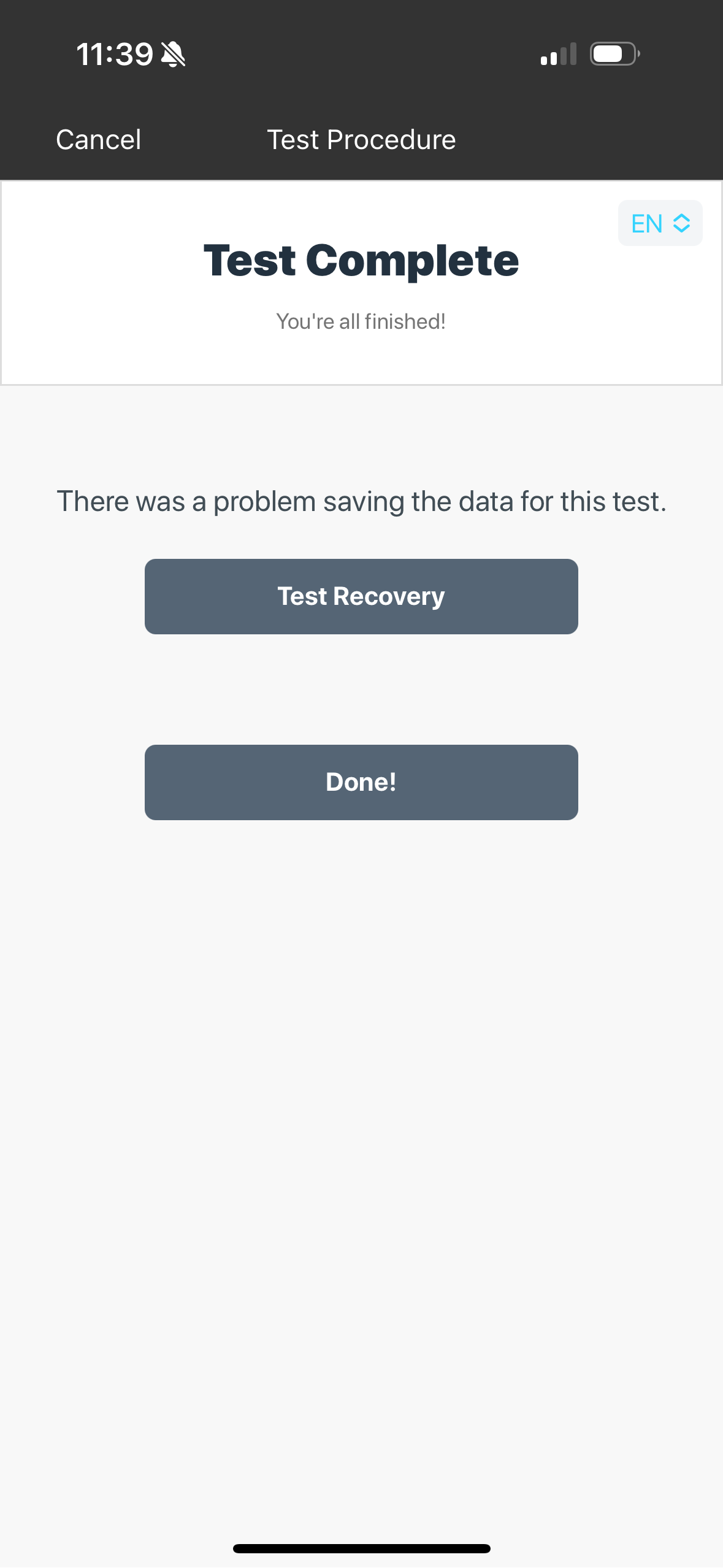
2. Click "Test Recovery"
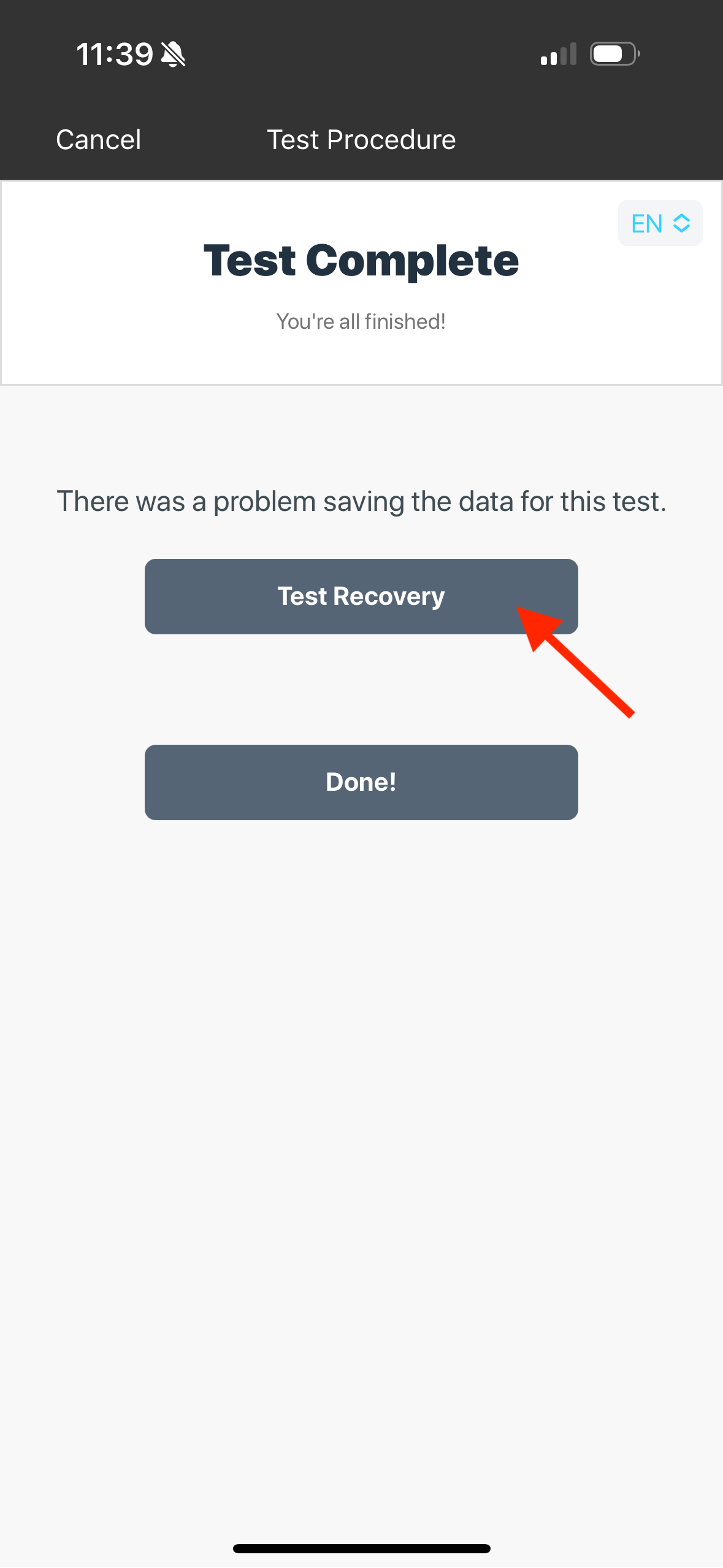
3. At this time, you can try to Re-Sync the test if internet connection has been re-established. To do this, click "Retry Sync."
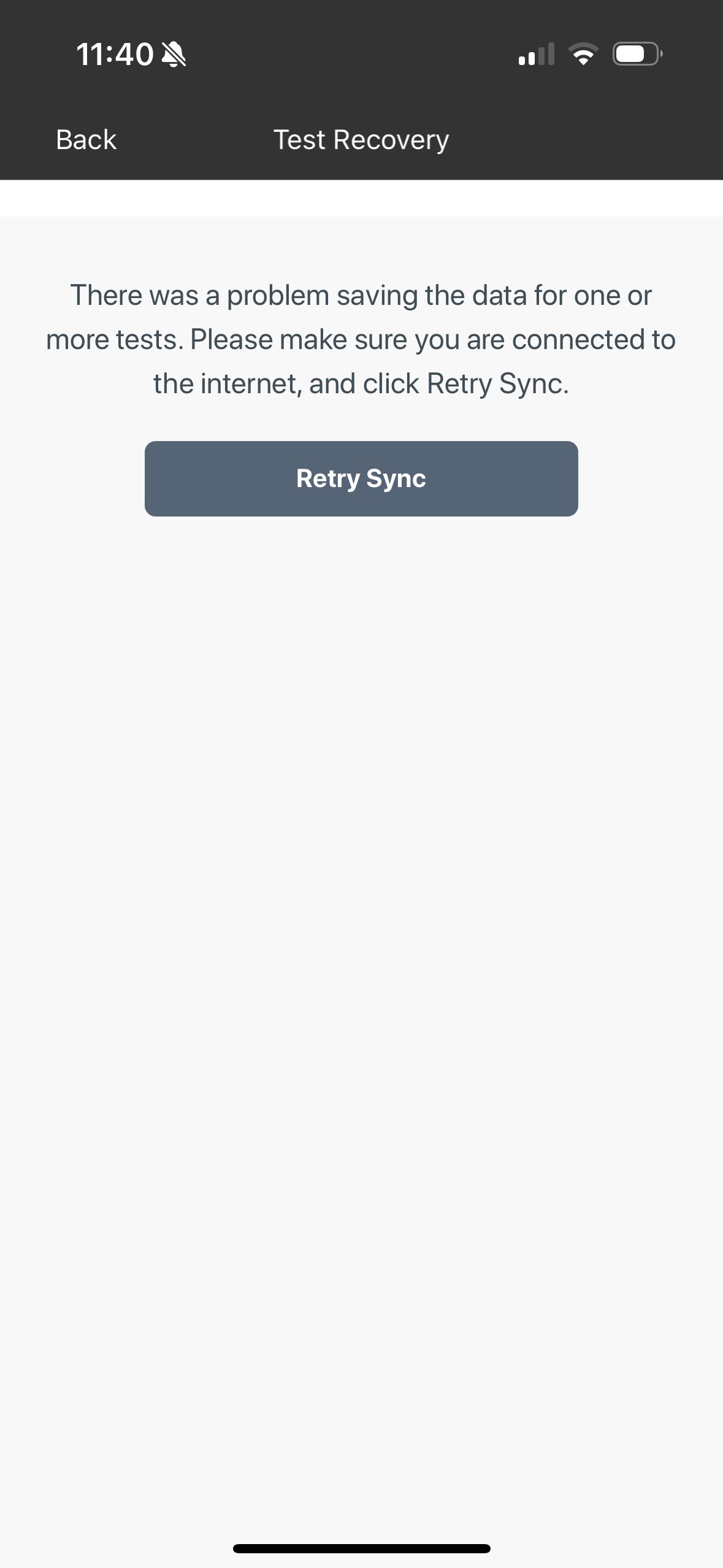
- If Successful, you'll see a "Saving" window and the message "tests have been successfully uploaded." Your tests have been synced and you can exit out of the app by clicking "close". You can reach out to the Test Administrator to confirm that they can view your results in your Sway profile. If you are the Test Administrator, log into your Sway mobile app or Sway web portal to confirm these results have been uploaded.

- If unsuccessful, you'll receive the option to download a "Recovery File" or continue to Retry Sync:
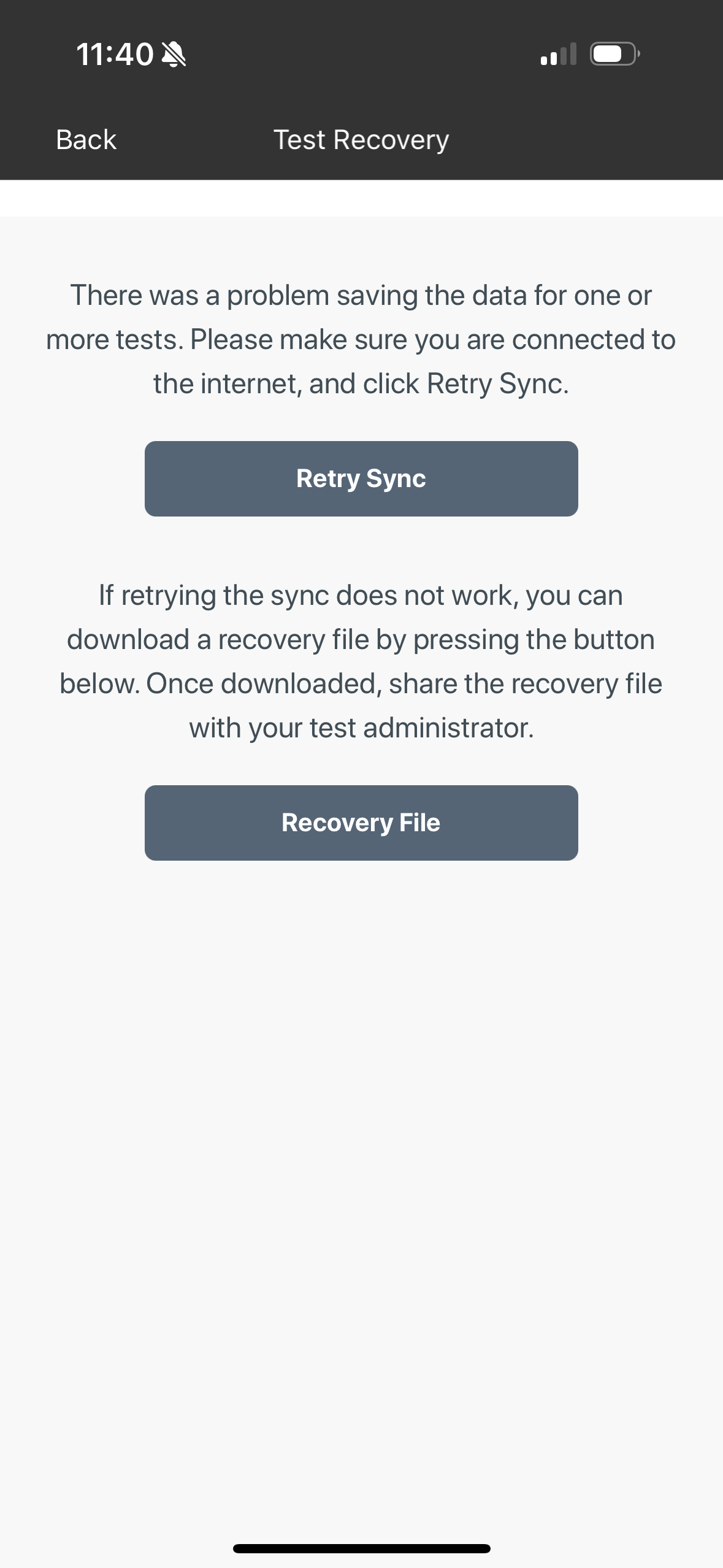
4. Attempts for re-syncing can be done an unlimited number of times and if device is going to be moved to another location with improved internet connection, you can exit out of the test by clicking "Back" and "Cancel." You will see an orange banner on the top of your login page that will provide you the opportunity to re-sync once internet connection is restored.
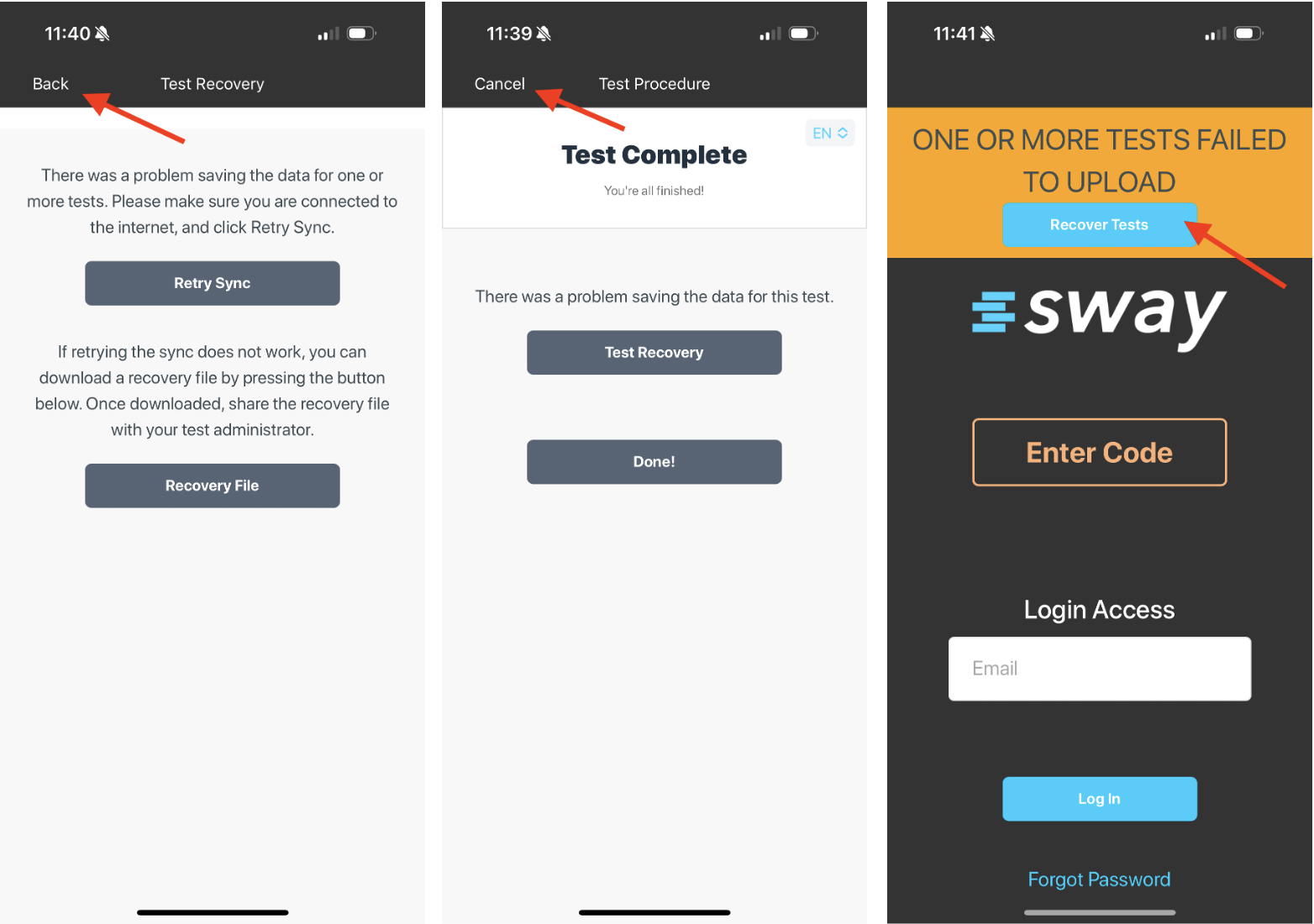
- If successful, you will see the "Test successfully uploaded" screen and you can click "close" and return to the home screen where the orange banner will no longer be present.
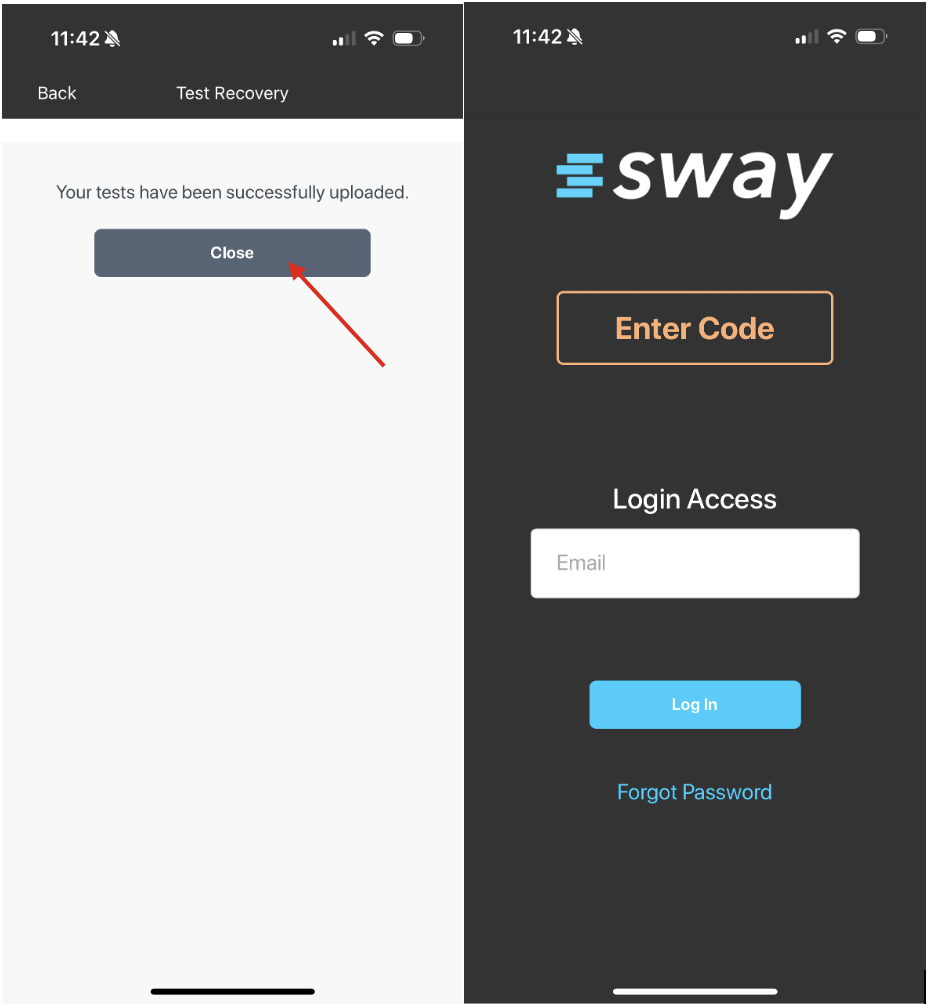
5. If Unsuccessful with re-syncing, a Recovery File can be downloaded to the device. This recovery file should be shared from the device via email with the Test Administrator and then emailed to support@swaymedical.com by the Test Administrator.
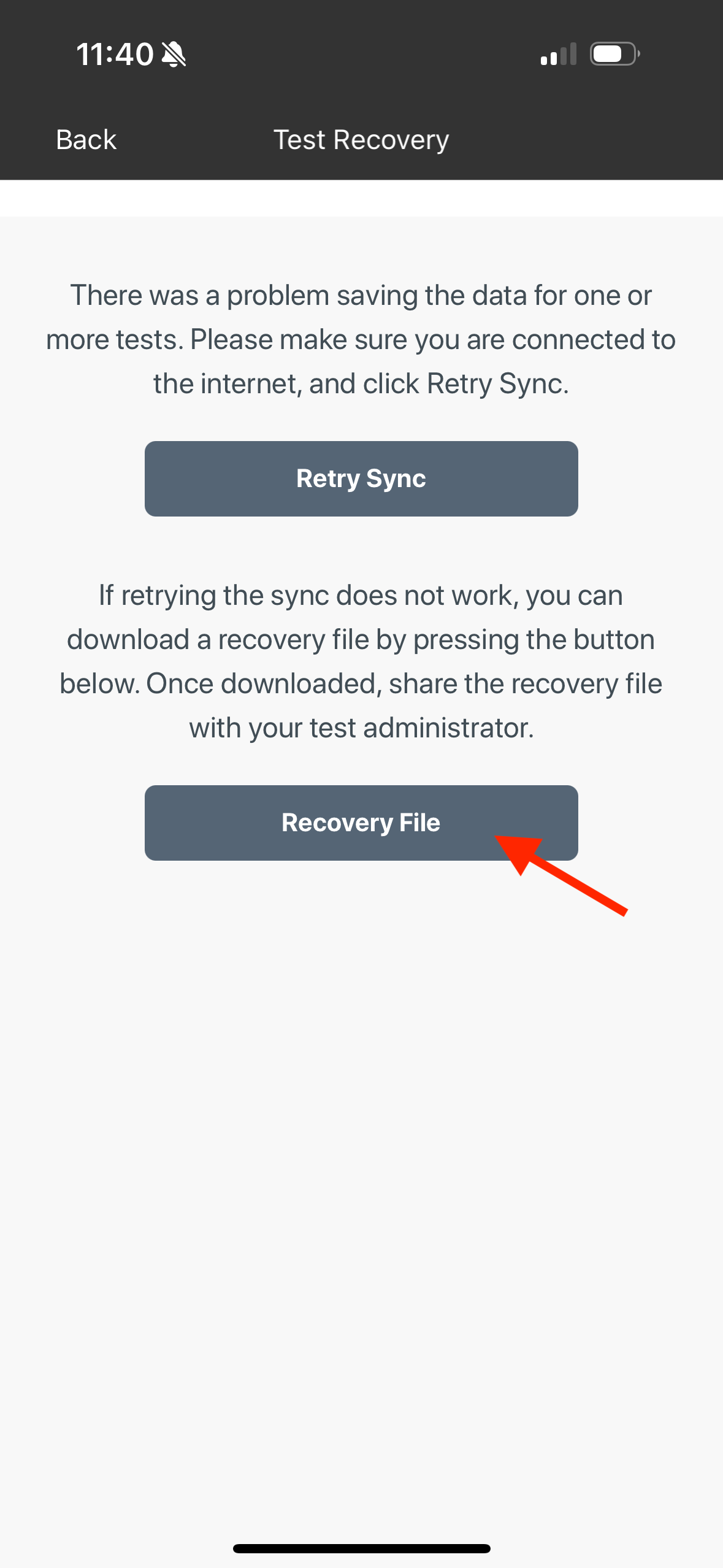
You will be notified by a Sway Customer Support team member that the Recovery File was received. Once the data is properly uploaded to your Sway system you will receive another email confirming your profile and/or data was successfully uploaded.
If you have any questions regarding the Recovery File process, please reach out to support@swaymedical.com.