This feature is available on the ✅ Web Portal and the ✅ Mobile Application.
This feature is available on the ✅ Web Portal only and is not available on the ❌ Mobile Application.
This feature is available on the ✅ Mobile App only and is not available on the ❌ Web Portal.
1. Log into the Sway web portal and click "Codes" in the side toolbar.

2. Click the specific code you would like to create a QR code for and locate the share button next to the code name.
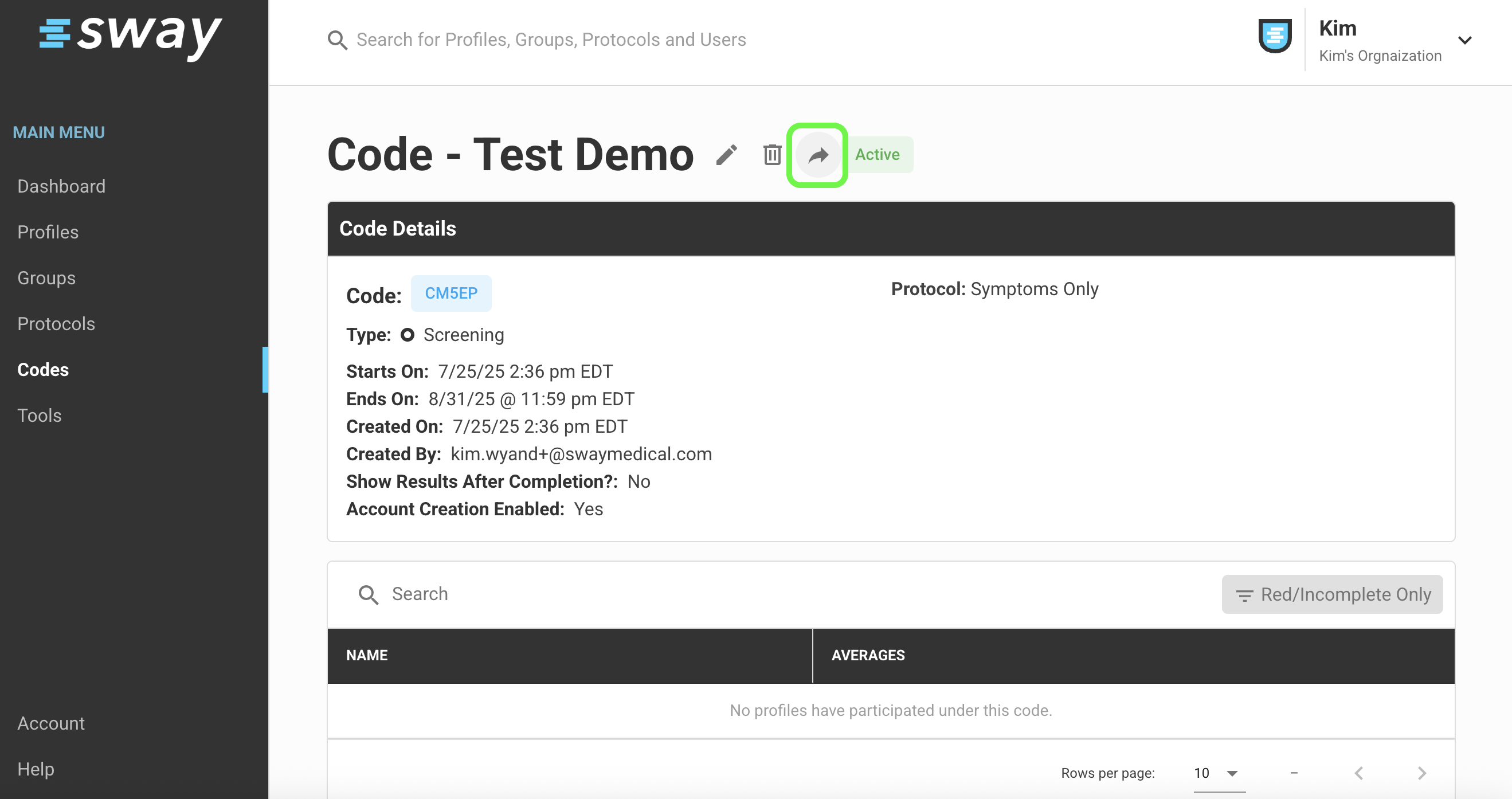
3. A QR code will pop up and now you can share it by scanning it with your phone or right clicking to save image as a file.

Depending on your device, you can save down the image of the QR Code and print so you can have it posted at your testing site!
If you have any questions regarding creating a QR Code for your Testing Code, please reach out to support@swaymedical.com.
1. Log into the Sway app and click "Codes" in the bottom toolbar.

2. Click the specific code you would like to create a QR code for.

3. Click "Actions" in the top right-hand corner of the screen and "Share Code."

4. The QR code can be scanned directly from this screen or shared. To share the QR code - depending on your device, you can screenshot the code and share a picture or click the "Share button" in the top right-hand corner of the screen and choose its destination.

*Confirm that the test-taker has downloaded the Sway Medical app from their device's app store prior to scanning.
Once Scanned, the test-taker will be taken directly into the Sway testing process. If they cannot scan the code, the code can be found at the top of the QR code and manually entered on the opening page of the Sway app.
If you have any further questions, please reach out our Support team, support@swaymedical.com.