This feature is available on the ✅ Web Portal and the ✅ Mobile Application.
This feature is available on the ✅ Web Portal only and is not available on the ❌ Mobile Application.
This feature is available on the ✅ Mobile App only and is not available on the ❌ Web Portal.
The Export Tests tool is available for both ALL PROFILES if steps are followed from the Profiles tab in the Sway web portal and from any specific GROUP based on how you would like to filter results.
1. Log into Sway Portal
2. Click on the “Profiles” tab to export tests from all profiles.
.png)
3. Click on the blue “Export Tests.”
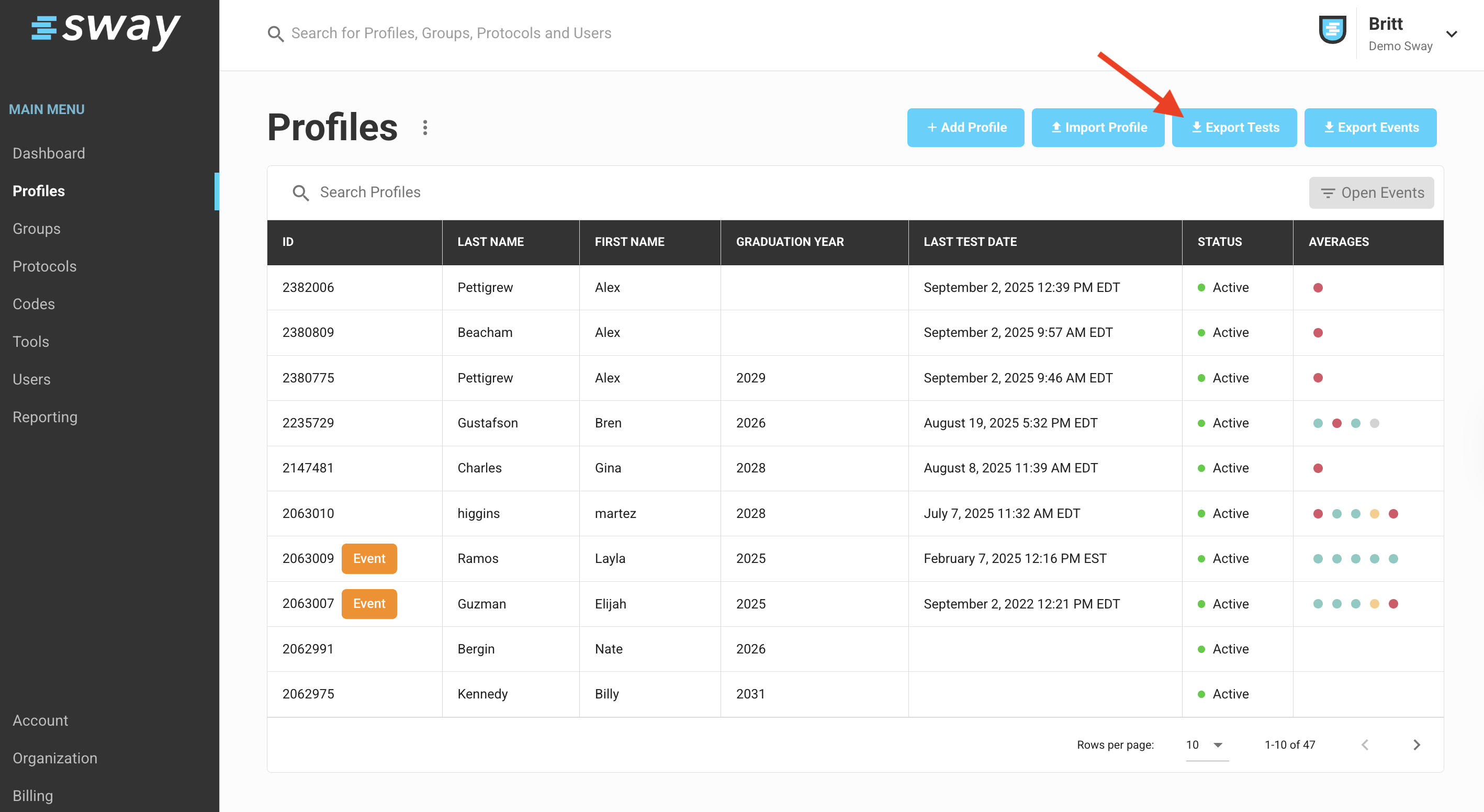
4. Enter your Start date and enter your End date to today’s date. If you would like to include any survey results in this export, click the check box prior to clicking "Save."
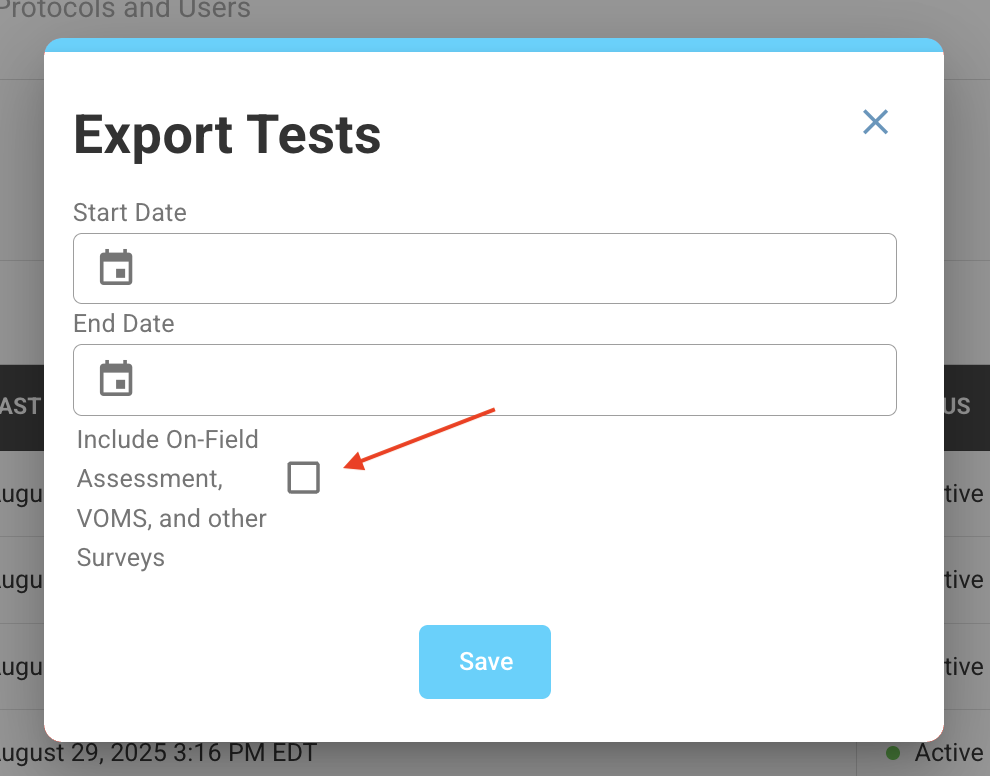
5. An .xlsx report will download and be available for you to review all of the profiles and tests that were administered between the dates that were entered.
%20dual%20(2).jpg)
6. Alternatively, if you would like to Export Tests for any 1 specific group, you can also click open a specific group page and click "Export Tests." This will only download a report of tests completed within the specific group over the chosen date range.
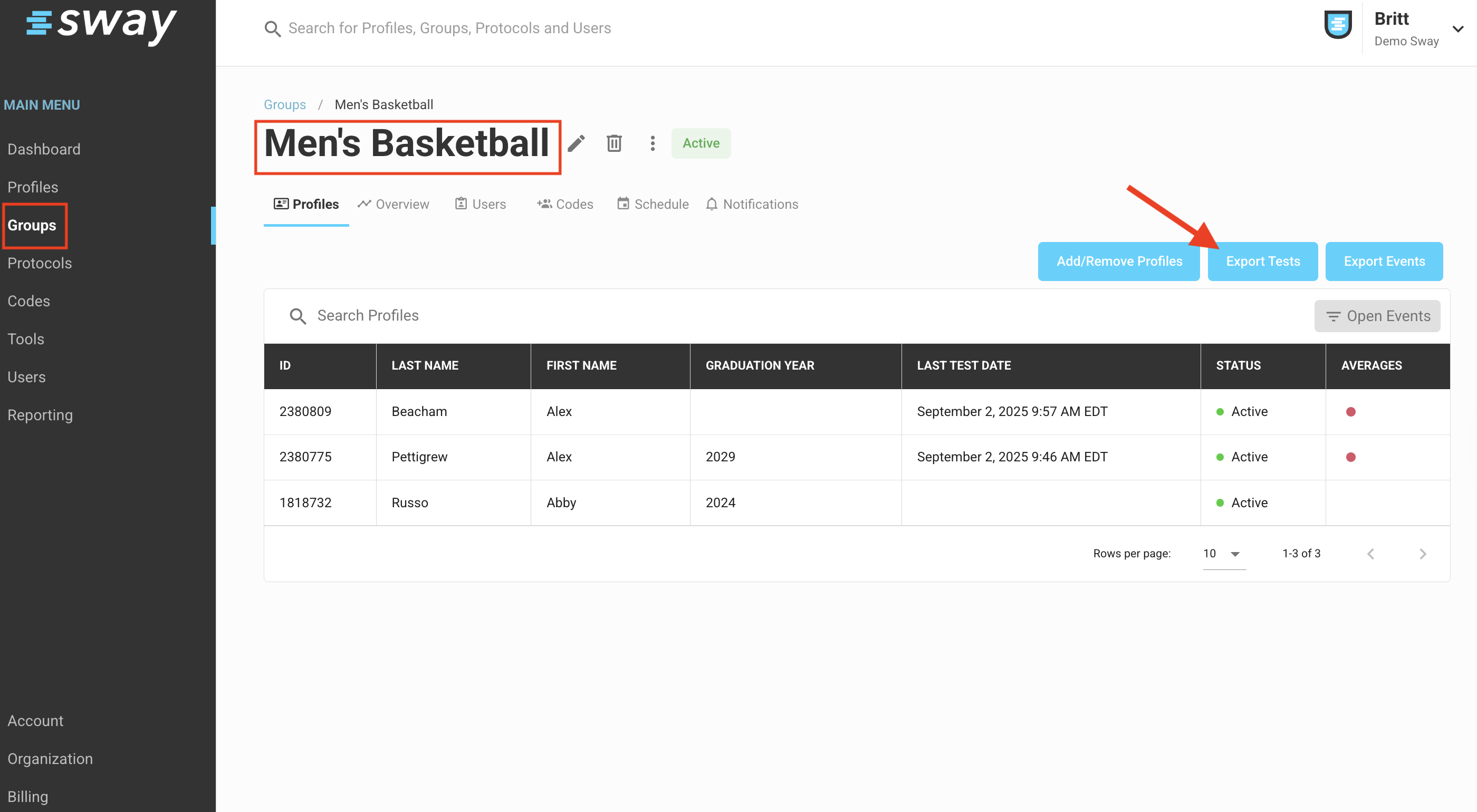
If you have any questions regarding Exporting Test results or any other questions regarding your Sway account, please reach out to support@swaymedical.com.