This feature is available on the ✅ Web Portal and the ✅ Mobile Application.
This feature is available on the ✅ Web Portal only and is not available on the ❌ Mobile Application.
This feature is available on the ✅ Mobile App only and is not available on the ❌ Web Portal.
Follow the steps below to archive profiles to your inactive group from the Sway Portal:
1. Log into the Sway Portal
2. Click on the "Groups" tab
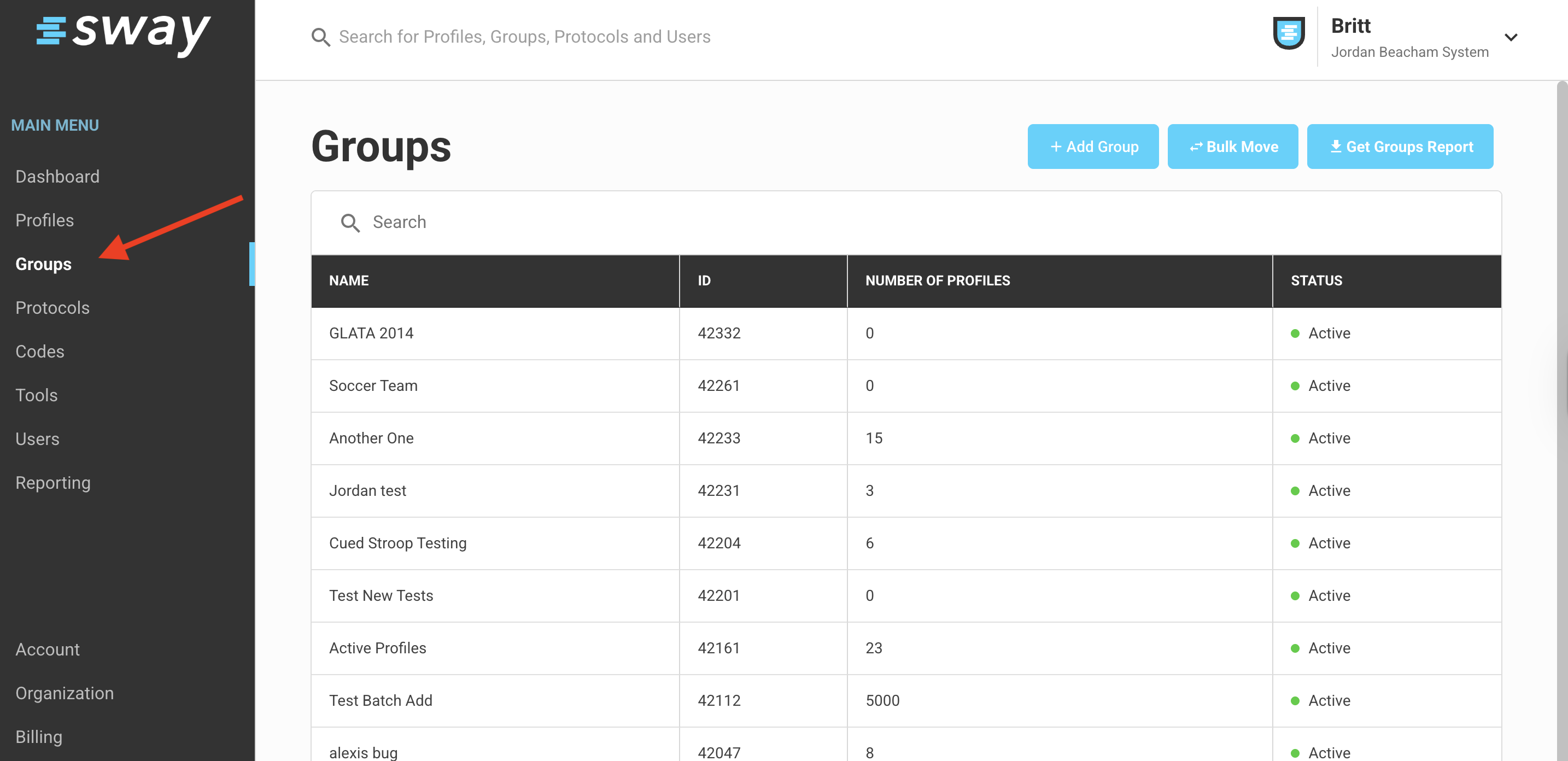
3. Click on the blue "Bulk Move" button.
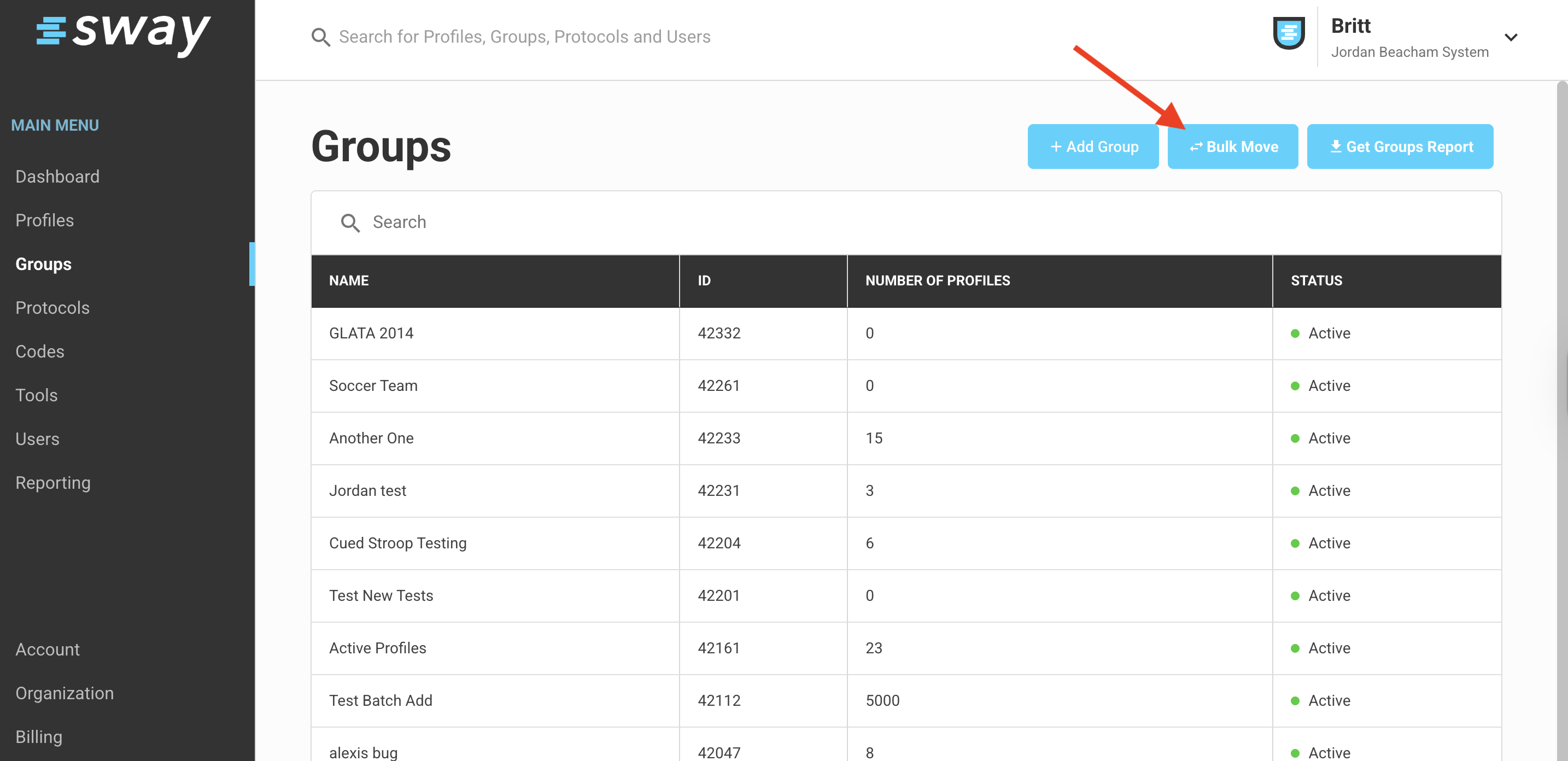
4. In the first drop menu, choose an active group you want to move the profiles from or you can view ALL PROFILES (last listed).

5. In the second drop menu, choose the "Inactive Profiles" group. If you don't see an option for "Inactive Profiles" it may be that you have deleted this group. You can just go to the "Groups" Tab and "Add Group" in this case. Just make sure to check the box "is Inactive" before saving. Then when back in the Bulk Move tool, it will show in the drop-down!
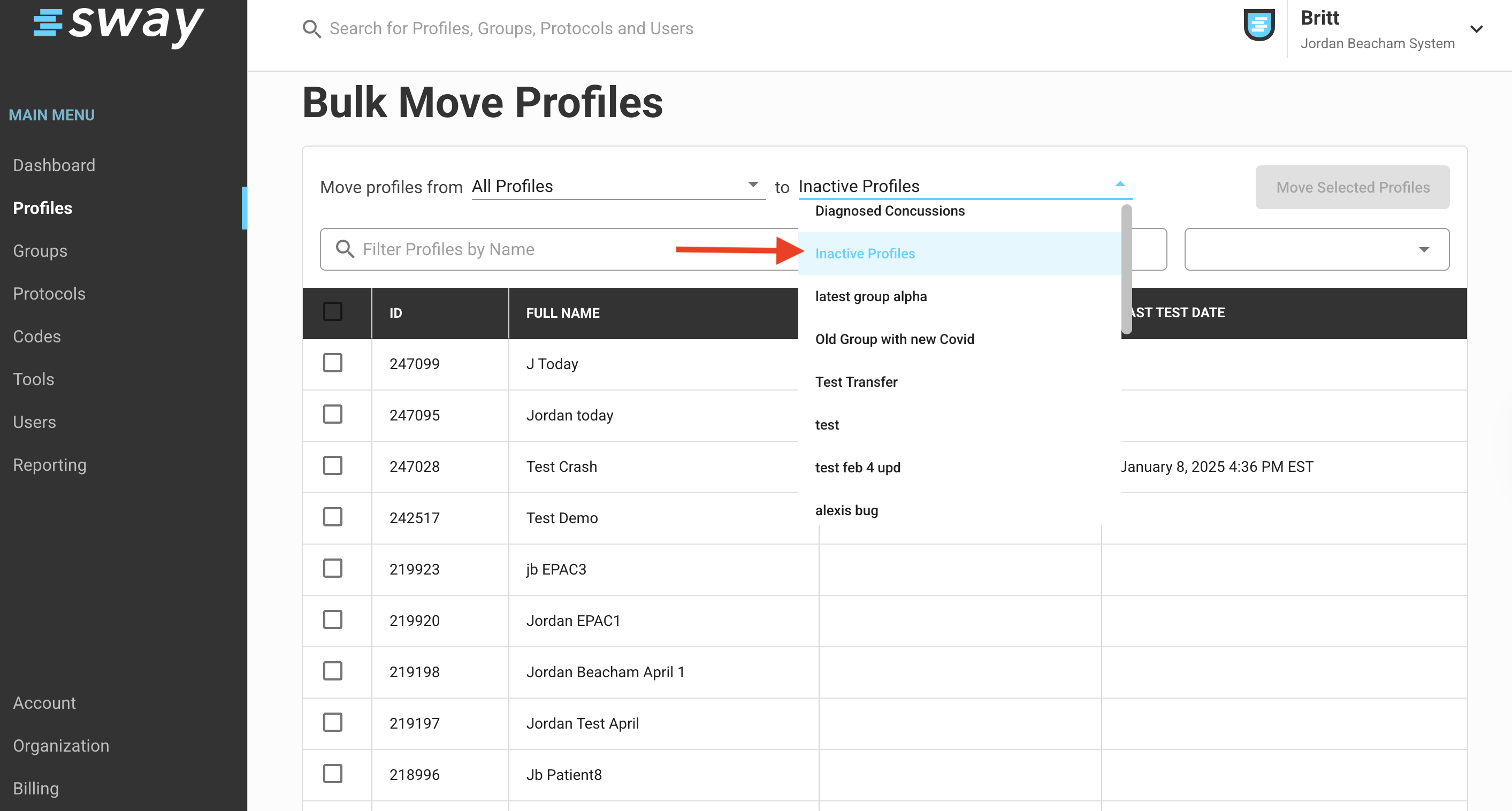
6. All of the profiles assigned to the active group from the first drop-down menu will appear
7. Click the far right drop-down to show you all of the graduating years. Click the graduation year you want to start with to filter out all other profiles that do not fit that criteria.
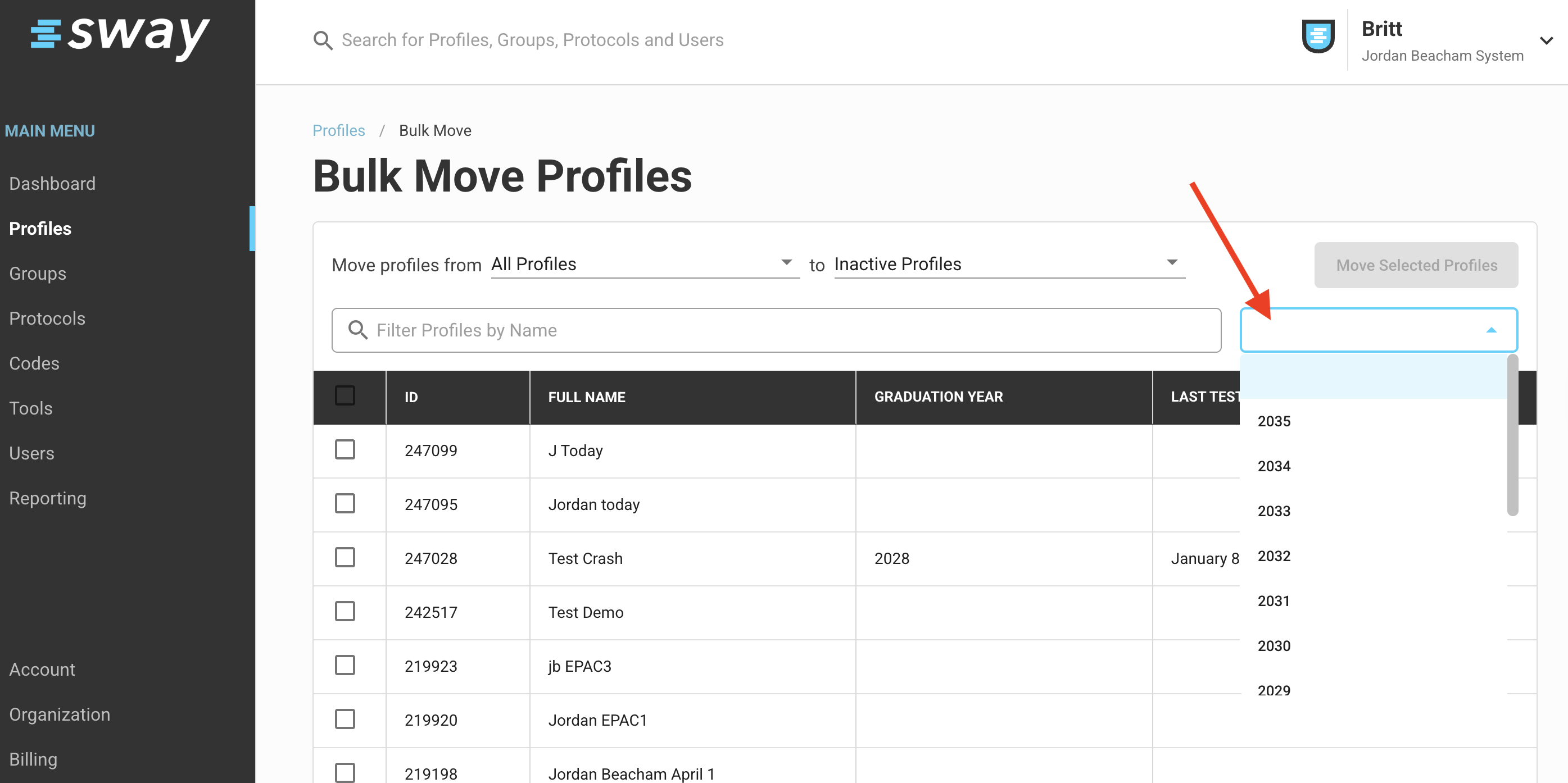
8. Once sorted, click the top left box to select all profiles for this graduation year. Then, you will click the blue 'Move Selected Profiles' button.

9. Check the box to confirm the move of the selected profiles
10. Click "Move Profiles"
.png)