This feature is available on the ✅ Web Portal and the ✅ Mobile Application.
This feature is available on the ✅ Web Portal only and is not available on the ❌ Mobile Application.
This feature is available on the ✅ Mobile App only and is not available on the ❌ Web Portal.
Once a profile is shared and then imported: All tests completed, events created/edited and demographic changes through this profile will be updated in both Sway systems.
Profile sharing can be accessed via the Sway Portal and Sway mobile app by:
1. Creating a QR/Link in Sway web portal,
2. Creating a QR code/Link in Sway mobile app,
3. Creating a Clinical Report PDF which will automatically have a QR code at the top of the PDF.
- To review how to create a Clinical Report, review this Help Center article.
To understand how to import a profile once shared, please review our How to Import a Profile article. If you have any questions regarding our Profile Sharing feature, please reach out to Sway Support, support@swaymedical.com.
1. Log into Sway web portal on your computer/desktop.

2. Go to the Profiles tab under Main Menu.

3. Search for the profile you would like to share with another Sway Organization and click the profile to open the profile page.

4. Click either the arrow next to the Profile Name

or the 3 dots next to the Profile name and click “Share Profile.”

5. Share the Profile with the Sway organization/healthcare provider needing access by taking a screenshot or by clicking the link below the QR Code to copy and share. The QR code can also be scanned by a mobile device to open directly in the Sway mobile app to import.
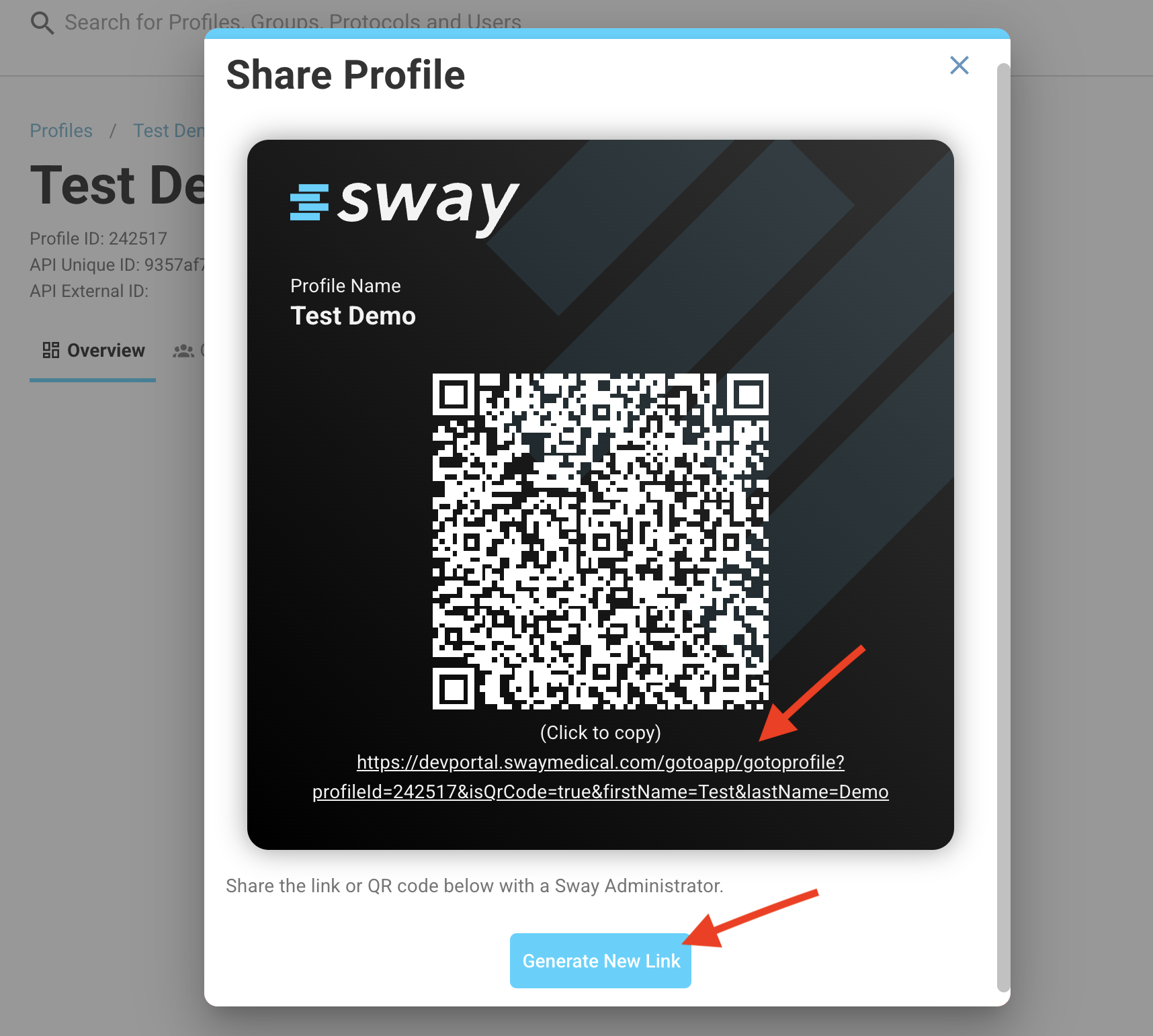
1. Log into Sway App.

2. Using the search bar on the Dashboard, type in the athlete needing to be shared and click on the profile’s name to open the profile page of the specific athlete/patient.

3. Click “Actions” in the top righthand corner and “Share Profile.”

3. The QR code can be scanned by another mobile device of a Sway Admin/User to open in their Sway app or you can click "Share" to text/email the associated link for the profile directly to the provider.
